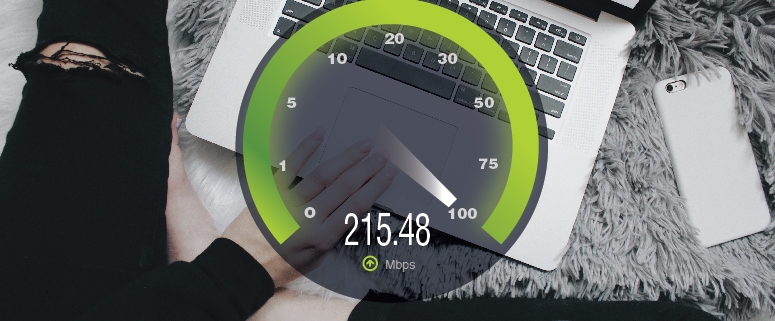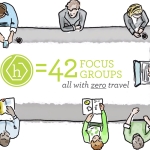Working From Home? Here’s How to Optimize Your Internet Speeds
With most people settling into a work-from-home environment, many are undoubtedly facing the realities of slower internet speeds. But that doesn’t have to be the case. Here are some tips on how to optimize your home network so you can maximize your productivity and minimize your frustration.
Check Your Speed
First, it’s important to get a baseline measurement of your network’s download and upload speeds. Below are a few good websites that can be used for that:
https://www.speakeasy.net/speedtest
https://speed.measurementlab.net
If your company requires you to connect to their services over a Virtual Private Network (VPN), you’ll want to run the speed tests both with and without the VPN turned on.
If the speeds drop significantly over the VPN, your home network/internet service may not be the issue—contact your company’s support staff and include the results of the speed tests. They should be able to provide additional help from there.
On the other hand, if the non-VPN speeds are well below your internet provider’s advertised rates, you should notify their support team so they can help rectify the situation.
Segment Your Devices
For this technique, you’ll first need to confirm that you have a multiband WIFI router. The most common type is a dual-band model that covers two frequency spectrums: 2.4GHz and 5Ghz. If you’re unsure of your router’s capabilities, check the manufacturer’s website or just Google the model number.
You may need to manually enable your router to use both bands if it doesn’t do so by default. This is usually accomplished from an admin webpage or mobile app.
The admin interface can also be useful to see a list of devices connected to each band. While 2.4GHz has a longer range, 5GHz is faster. As long as your work devices aren’t too far away from the router, you should connect them to the 5GHz band and assign any non-work devices to the slower, 2.4GHz band.
Many Internet of Things (IoT) devices will already be set up this way, but if you have other non-work devices connected to the 5GHz band (gaming computers, PlayStation, Xbox, tablets, phones, set-top boxes, Apple TVs, smart speakers, etc.) those should all be moved to the 2.4GHZ band as they can contribute to network congestion that may slow down your work traffic.
Utilize Guest Networks
Some routers include separate “guest” networks that use different login credentials. They may or may not support the same frequency bands as the primary WIFI networks. These networks allow you to quarantine guest devices and their traffic from the primary network. It’s highly recommended that IoT devices be assigned to the guest network. Not only will this help optimize your network speed, but it will also help with network security. After all, you don’t want a security flaw in a $15 WIFI light bulb to give hackers a way to launch an attack on your laptop.
Update Firmware
You may want to consider looking for any new versions of firmware that can be applied to your router. However, check for any comments in the support forums first. Sometimes updates can introduce new issues. If that’s the case, someone will have likely already complained. There’s no sense in upgrading if it’s just going to cause new problems.
Follow these simple steps and you can be sure that slow internet speeds won’t stand in your way of becoming a master of the work-from-home environment.
David Hayes is VP, Technology Innovation at Seed Strategy where he specializes in applying his analytical and creative skillsets to leverage new tech and provide real solutions to complex business challenges.
Edited by Adam Siegel. In addition to being the Editor of The Accelerator, Adam is VP, Creative at Seed Strategy where he draws upon his diverse experience in advertising, research and innovation to craft breakthrough creative and winning concept copy.
Connect with us! Follow Seed Strategy on our LinkedIn, Twitter, Facebook and Instagram pages.